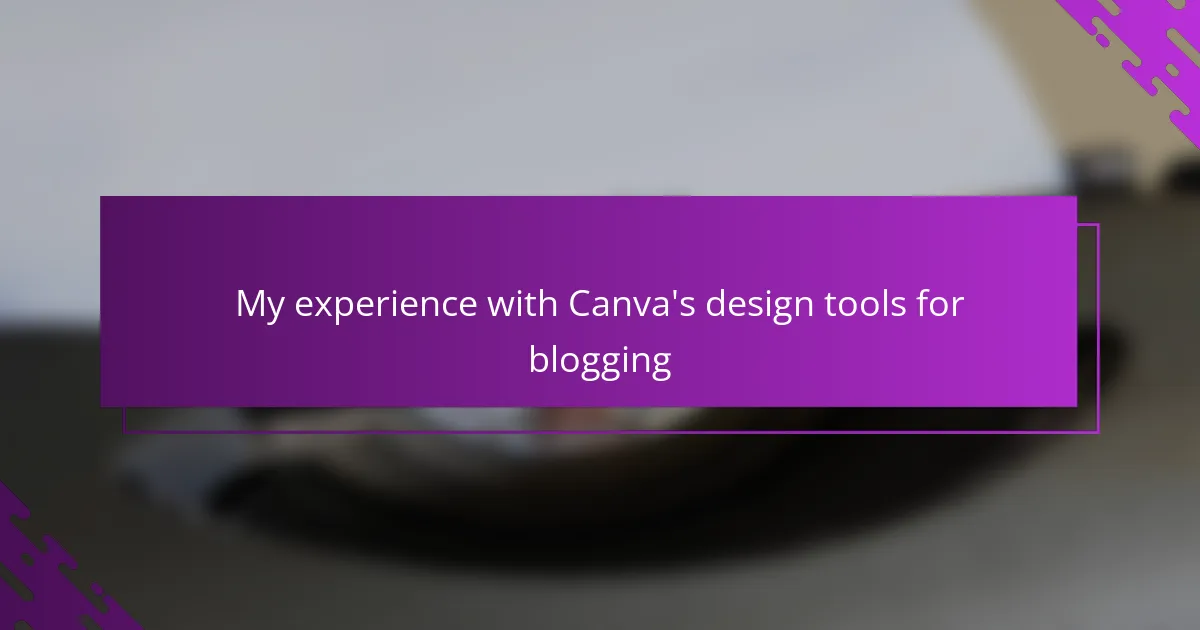Key takeaways
- Canva’s intuitive design tools empower users to create visually appealing graphics quickly, saving time and reducing complexity.
- The platform offers a vast library of customizable templates and a user-friendly drag-and-drop interface, making design accessible even for non-professionals.
- Maintaining a consistent color palette and utilizing alignment tools enhances the professional appearance of blog visuals.
- Experimentation and customization of templates allow bloggers to reflect their unique style and personality in their designs.
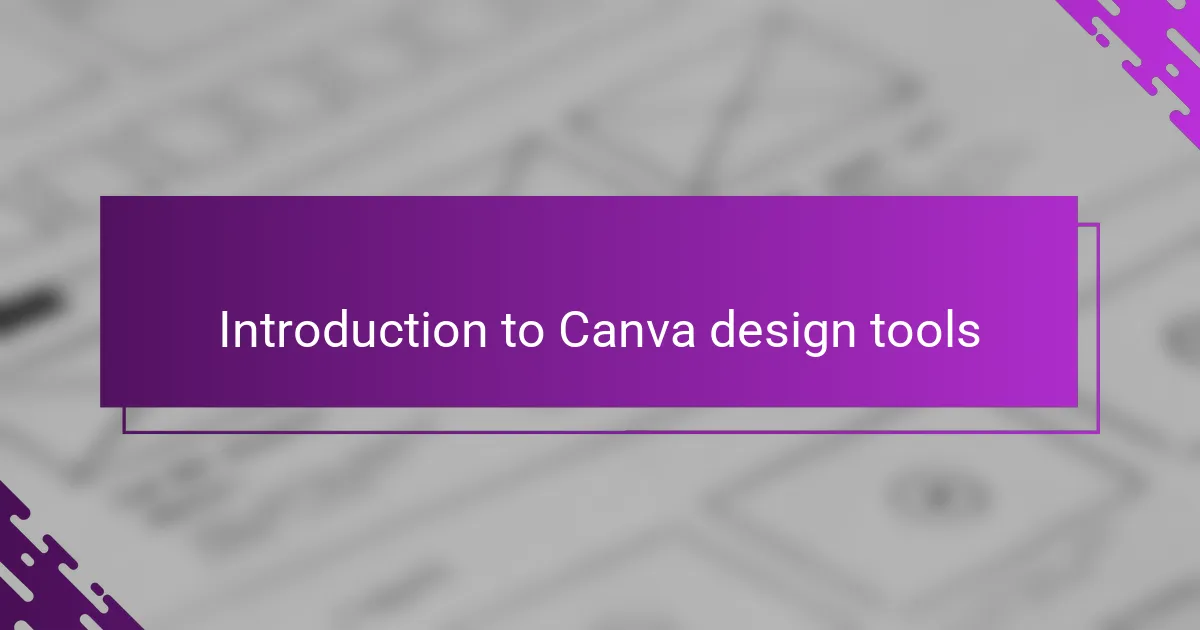
Introduction to Canva design tools
Canva design tools have truly transformed the way I approach creating visuals for my blog. When I first tried it, I was amazed at how intuitive and accessible the platform felt—even as someone who isn’t a professional designer. Have you ever struggled with complicated software that made simple tasks feel overwhelming? That’s exactly where Canva changed the game for me.
What I love most about Canva is how it empowers creativity without requiring extensive technical skills. With a few clicks, I could experiment with colors, fonts, and layouts, instantly seeing how different choices impacted the overall look. This hands-on trial and error sparked a sense of excitement I didn’t expect from design work.
The variety of templates and drag-and-drop features have been a lifesaver, making it easy to craft engaging blog graphics quickly. From personal experience, I can say that Canva isn’t just a tool—it feels more like a creative partner that adapts to my style and needs. How many other platforms offer this kind of friendly, flexible design experience? Not many, in my opinion.
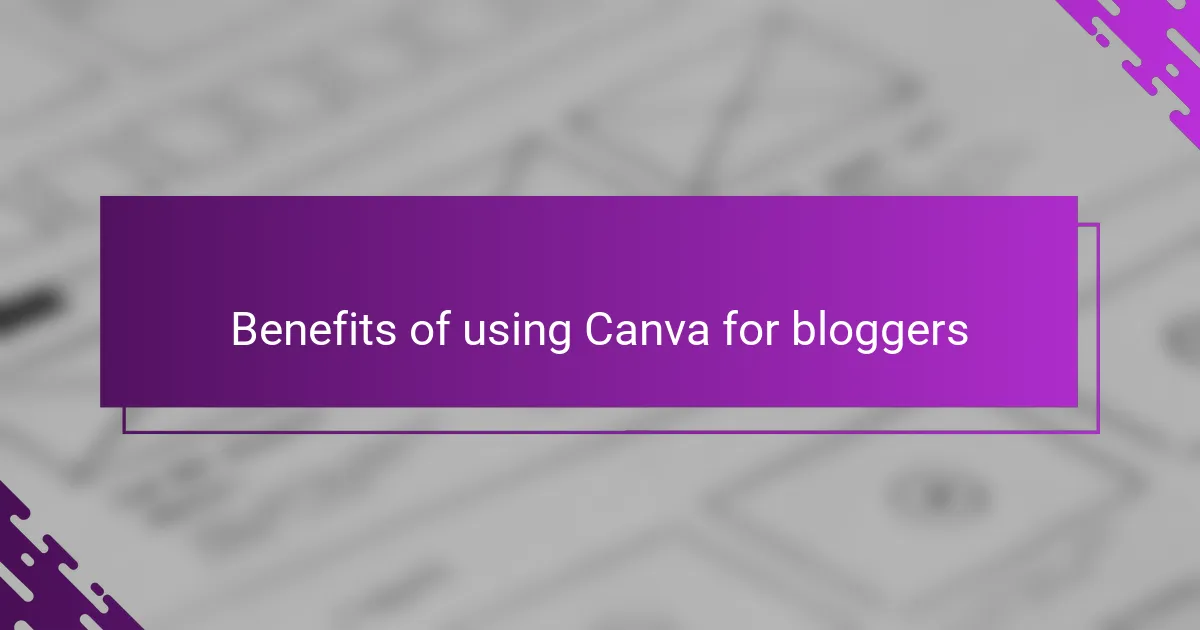
Benefits of using Canva for bloggers
One of the biggest benefits I found using Canva as a blogger is how much time it saved me. Instead of wrestling with complicated software or spending hours trying to design from scratch, I could pick a template, tweak a few elements, and have a polished graphic ready in minutes. Have you ever wished for a shortcut that doesn’t compromise quality? Canva gave me just that.
Another thing I appreciate is the versatility Canva offers. Whether I’m creating a blog header, a social media post, or an infographic, the platform has tools and assets that suit every need. It’s like having a full design studio at my fingertips, which really boosted my confidence to try new styles and ideas without fear of messing up.
What truly stood out for me was the way Canva kept me creative and motivated. Instead of feeling overwhelmed, I felt encouraged to explore different fonts, colors, and layouts until I landed on something that genuinely reflected my personality and brand. Isn’t that what every blogger wants—to share not just words, but a visual story that connects with readers? Canva made that possible for me.
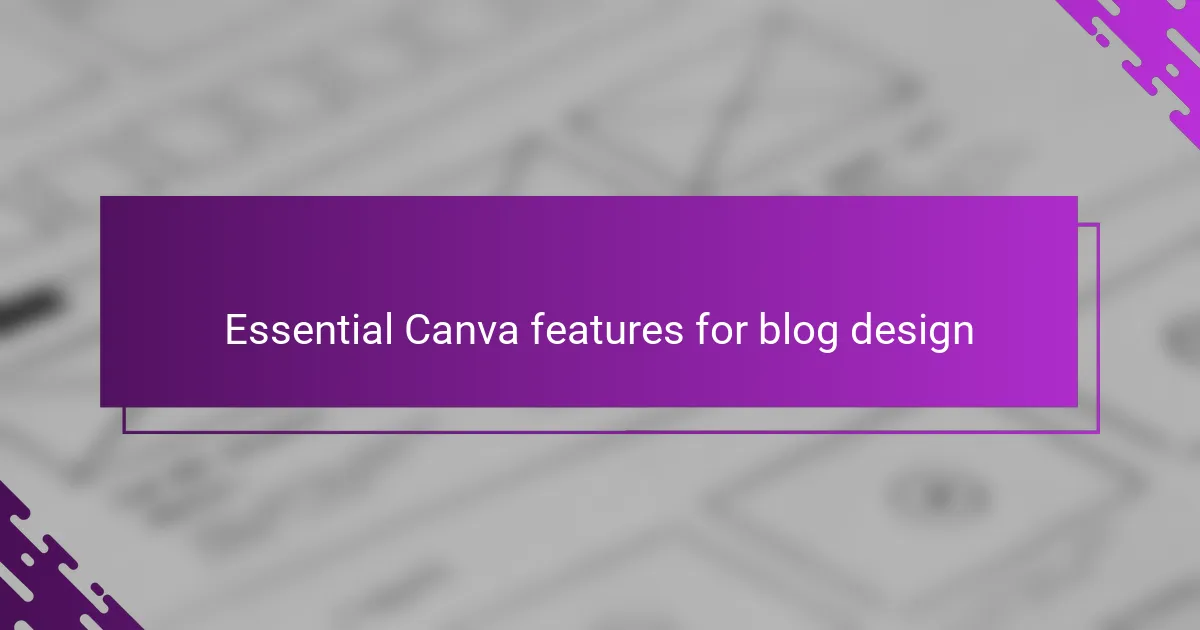
Essential Canva features for blog design
One feature that quickly became essential for me was Canva’s vast library of customizable templates. I remember the first time I used a blog header template—it saved me so much frustration and still let me add my personal touch. Have you ever stared at a blank canvas and felt stuck? These templates gave me a jumpstart every single time.
Then there’s the drag-and-drop interface, which feels surprisingly smooth and intuitive. I loved how effortlessly I could move images, text boxes, and icons around until everything looked just right. It made designing feel more like playing than working, which helped me stay motivated even on days when inspiration was running low.
Another game-changer was Canva’s built-in photo editor. Being able to adjust brightness, contrast, and apply filters without leaving the platform was incredibly convenient. It made my visuals pop and kept my blog’s aesthetic consistent, which I think helped me attract and keep more readers. Doesn’t having cohesive visuals make you feel more proud of your blog? It certainly did for me.
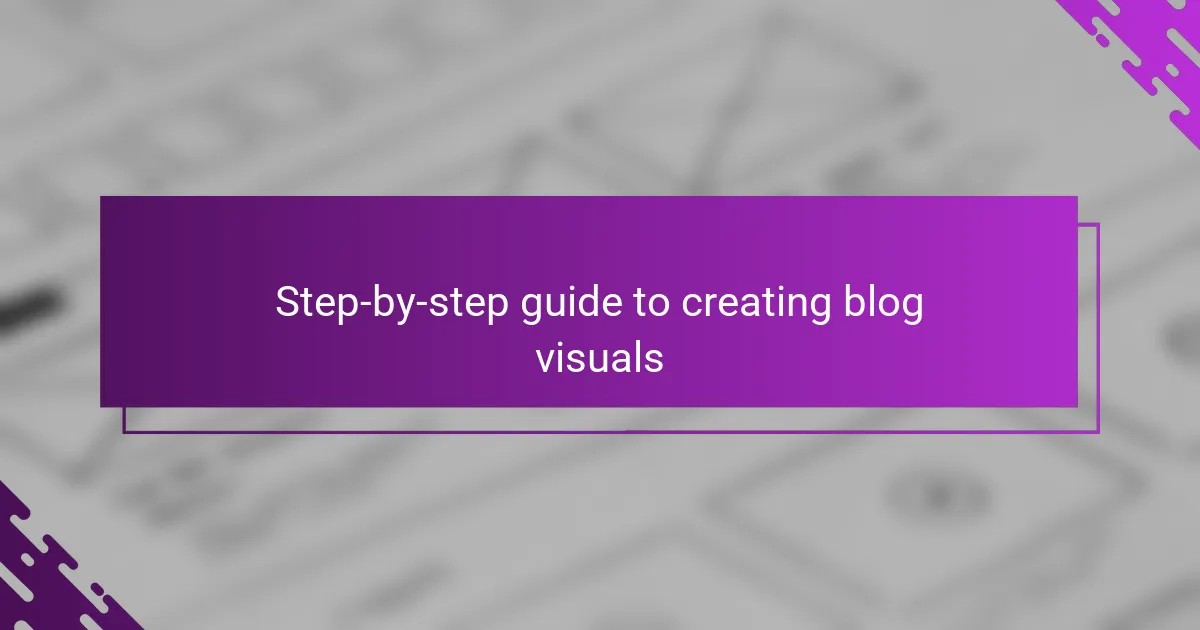
Step-by-step guide to creating blog visuals
Starting with a blank design can be intimidating, but I found that choosing the right template in Canva makes all the difference. Have you ever wondered how pros seem to create stunning visuals effortlessly? Templates give you a solid foundation, leaving room for your unique style without the pressure of building everything from scratch.
Next, I usually customize the elements by changing colors, fonts, and images to match my blog’s vibe. The drag-and-drop feature made this step feel like a breeze—even when I wasn’t sure exactly what I wanted at first, I could easily experiment until something clicked. Isn’t it amazing how small tweaks can completely transform a design?
Finally, before downloading, I always preview my creation to ensure everything looks polished and balanced. Adjusting alignment or spacing takes just seconds but makes a huge difference in the final look. This simple step gave me so much more confidence that what I was sharing would truly engage my readers. Have you tried that little finishing check? It’s a habit I now swear by.
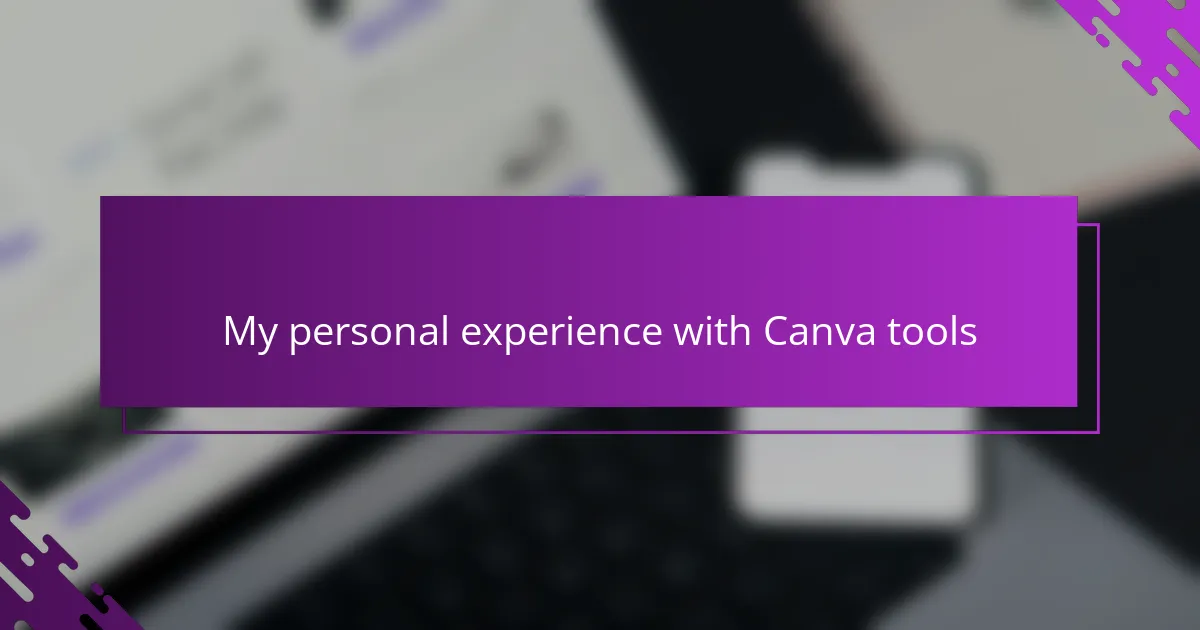
My personal experience with Canva tools
Using Canva tools has honestly been a game-changer for me. I remember the first project I tackled—just playing around with the built-in templates felt like discovering a secret shortcut to making my blog look professional. Have you ever felt stuck trying to make your visuals stand out? That initial sense of accomplishment was really motivating.
One thing that surprised me was how much freedom Canva gave me to experiment without fear of messing up. The drag-and-drop interface made it easy to try different layouts and fonts on the fly. It almost felt like I was painting with digital blocks, which sparked my creativity in ways I didn’t expect.
But what really resonated with me was the community vibe Canva seemed to carry, even within the tool itself. Knowing that so many bloggers and creators were using the same platform made me feel part of a bigger journey. Have you ever found that sense of connection through a tool? It’s pretty special when design becomes less about perfection and more about expression.
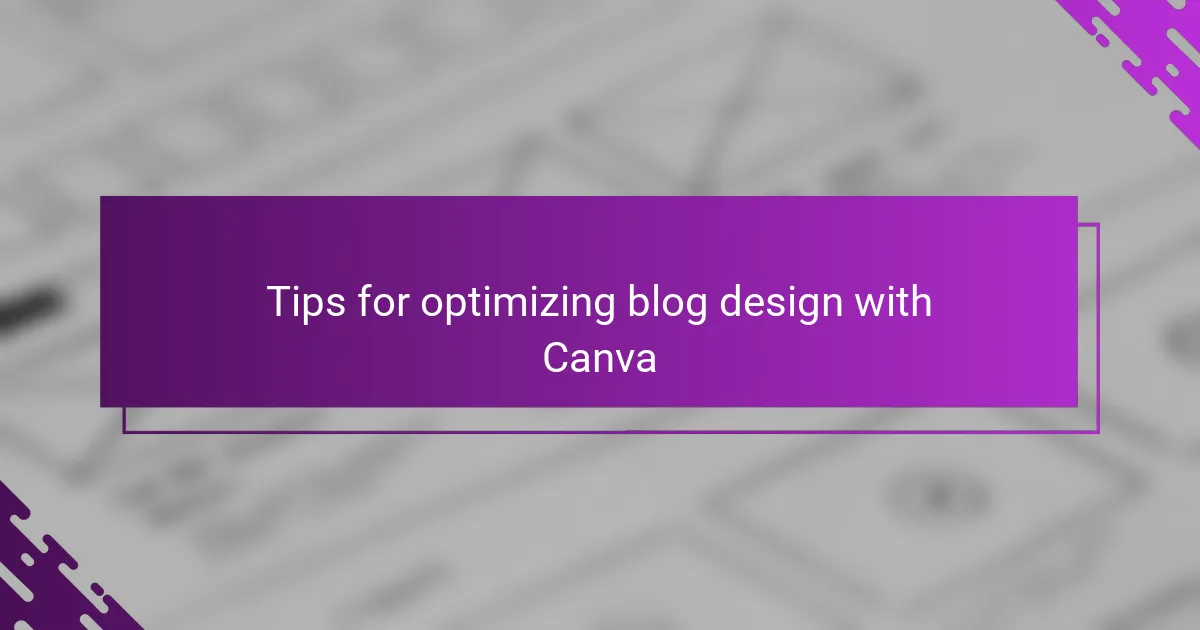
Tips for optimizing blog design with Canva
One tip I learned early on is to keep my color palette consistent across all blog visuals. At first, I jumped between bright reds and soft pastels, which made the pages feel disjointed. Once I settled on a few complementary hues in Canva and stuck with them, the whole blog looked so much more cohesive—did you ever notice how a consistent palette just feels more professional?
Another small but powerful trick I use is leveraging Canva’s alignment and grid tools. I used to eyeball where things should go, but that often left me frustrated when elements looked off-center. The snap-to-grid feature changed everything for me; it’s like having an invisible guide that instantly tidies up your design. Have you tried this? It’s such a time-saver and really ups the polish.
Finally, I can’t stress enough the value of customizing templates instead of just accepting them as is. I remember once leaving a template untouched, and the blog post felt generic—like it was everyone’s, but mine. Tweaking fonts, resizing images, or swapping icons in Canva gave my visuals personality and made me proud to show off my work. What’s your go-to tweak that makes a design truly yours?